
Picasa gives you a simple way to add a text watermark to your pictures. For a text watermark, usually all you will need is your website link. You can see on my picture above that I simply added, “www.www.amomstake.com” as an overlay on top of my picture to hopefully dissuade people from copying my pictures or work. Here are the simple steps to add watermark link to your photo like you see above.
How to Create and Add a Text Watermark in Picasa
Start by loading up your picture in Picasa and select the option to add text to your picture. Then, just click anywhere and start typing the text you want to appear.

Once you have the word or link you want as your watermark, you can adjust the font, size and even the color. I would recommend starting with black or white font, but you can certainly change around the color based on your picture.
Next, you can click on your text and drag it around your picture to find a good place for your watermark to reside. It’s a good idea to have your watermark placed central to the parts of the picture you’d like to protect. If you put it aligned to the bottom of the picture on a part that can easily be cropped out your watermark may not protect your photo like you had hoped.

Finally, you can adjust the transparency level of your text. This will help the font blend in with the background and not look so hard and distracting. You should still keep your added watermark visible, but not distracting.

Then, hit the “Apply” button to save the text changes and apply them to the picture. This will not overwrite your original picture until you actually save the picture. Your changes will save in Picasa but not over your original. Finally just save your image or choose “Save as” to create a second copy of your picture with all of your changes applied. You can find both of the save options in the “File” menu on the top toolbar.
Picasa is an extremely powerful tool that also has a selection of editing tools that can help you improve your pictures. Or, you can simply and easily make a photo collage perfect for creating a round-up or sharing a few pictures that say the same message into one single photo. I added the title to my first image using Picasa and then I add watermarks to my photos as well.
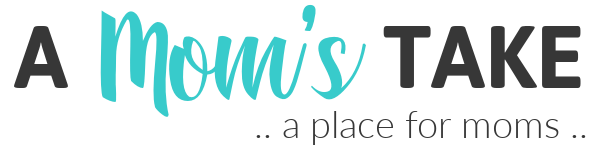
kelly thompson
Monday 13th of May 2013
thanks!
SensualSierra
Sunday 12th of May 2013
This doesn't sound so hard after all! Thanks so much for sharing! I hoped on over from SITS!
Vicki M. Taylor
Sunday 12th of May 2013
Excellent instructions. Thanks. Now I don't have an excuse anymore to say I don't know how.
Sandy VanHoey
Tuesday 30th of April 2013
Cool! I wondered how this was done and this looks pretty easy to do. Thanks for sharing!
kSquaredGlamour
Saturday 27th of April 2013
thans for sharing this i have been wanting to find a god program to watermark my photos in!