As my children are getting older, I find myself getting more paranoid about technology. For all of the great and wonderful things technology can do for us, there are as many terrible and horrible things that it can do. Aside from locking my kids in a bubble or running away with them to the back woods of some secluded place, I have started wondering, what can I do to help protect my kids and teach them to protect themselves as well?
This post is sponsored by Web Safety. All opinions are my own.


Lock apps I have found app lockers very helpful. I can lock the apps I don’t want my kids in. Things like the app store, so they can’t get anything new without me knowing. It also helps with in-app purchases, they can’t click and go to the app store to okay it without my password. I also tend to lock Youtube, the internet, and Facebook because of my kids ages.
Time limits I try to set limits on the amount of time my kids can be on any device. It doesn’t always work though. Sometimes I get busy or forget. A lot of times, I find that they are quiet and letting me work, so I forget it. Have your children turn in and charge devices out of their rooms at night. Try not to let kids be alone in their rooms with devices. This would definitely cut down on the secretive, sneaky things they might do.
Talk to your kids The best way to keep your kids safe is to talk to them. Let them know about the dangers that they might find on the internet. Prepare them for what to do when they come across them. We talk about Crash, Leave and Tell in our house. We teach them to immediately shut the laptop, leave and tell and adult. We won’t always be around our kids and they are going to need to know how to handle things. Make sure that you create a relationship where they feel like they can talk to you or ask questions if they have seen or done something wrong. 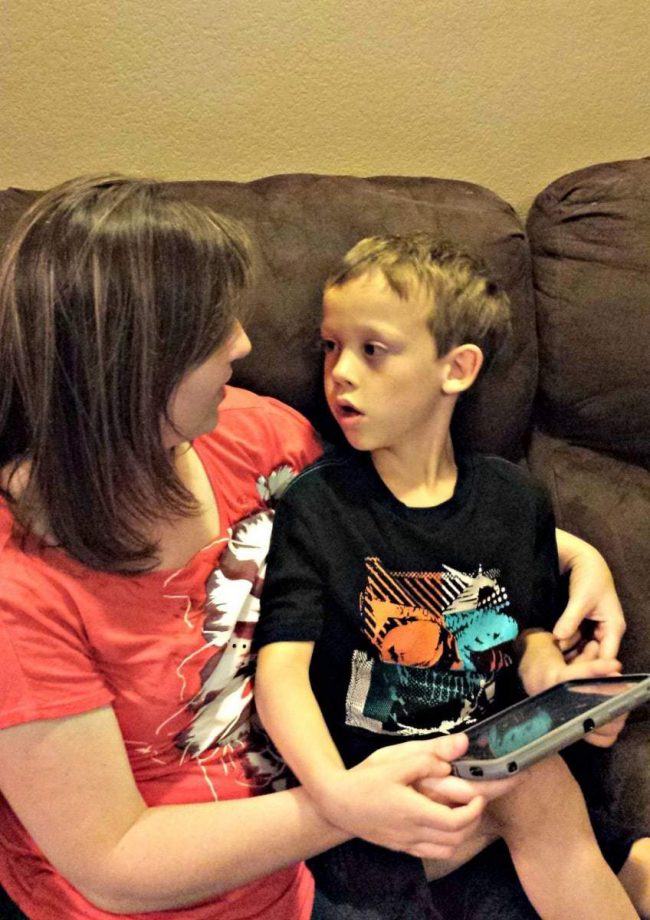 Parental locks Most devices, whether they are computers, tablets or phones, have some type of built in parental controls. Get to know the device your child plays on and learn the types of controls and what they do. Most controls make it so you can block questionable web sites. They may not do a lot, but they will definitely help. These are the control set up options on my laptop
Parental locks Most devices, whether they are computers, tablets or phones, have some type of built in parental controls. Get to know the device your child plays on and learn the types of controls and what they do. Most controls make it so you can block questionable web sites. They may not do a lot, but they will definitely help. These are the control set up options on my laptop 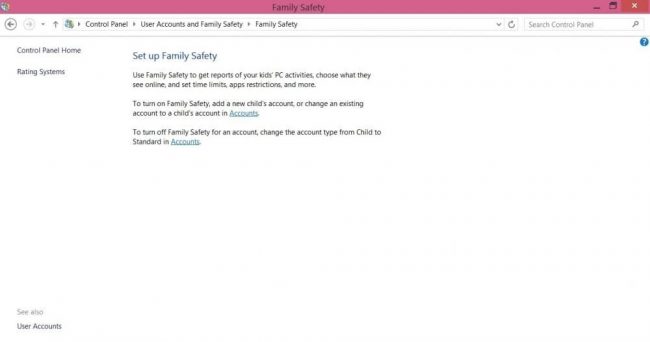 Install your own Parental locks Most pre-installed parental locks won’t do most of what you want them to. Fix that by downloading Web Safety app. Web Safety is a fantastic and FREE device monitoring app that does it all. That’s right, I even said it’s free! I had seen this app on a flyer months ago talking about it’s capabilities and I thought, “wow, that’s probably expensive if it does all that”. After learning it was free, I finally downloaded the app to check it out and let me tell you, it is neat. No matter what stage of life your child is in, this app will be beneficial. Once I installed the app on my phone and set it as a parent, I installed it on my son’s tablet and set it to child. Then I found it easier to log onto WebSafety.com to set all the controls where I wanted them, rather than trying to do it through my app. Here are just a few of my favorite capabilities of this app and why I love them.
Install your own Parental locks Most pre-installed parental locks won’t do most of what you want them to. Fix that by downloading Web Safety app. Web Safety is a fantastic and FREE device monitoring app that does it all. That’s right, I even said it’s free! I had seen this app on a flyer months ago talking about it’s capabilities and I thought, “wow, that’s probably expensive if it does all that”. After learning it was free, I finally downloaded the app to check it out and let me tell you, it is neat. No matter what stage of life your child is in, this app will be beneficial. Once I installed the app on my phone and set it as a parent, I installed it on my son’s tablet and set it to child. Then I found it easier to log onto WebSafety.com to set all the controls where I wanted them, rather than trying to do it through my app. Here are just a few of my favorite capabilities of this app and why I love them.
Being able to set a curfew. I continually find my son hiding in the closet or under his covers playing on his tablet or watching moves when he is supposed to be sleeping. I started making him turn it in at night, but he can “forget” and be sneaky. With the curfew setting, it will turn it off for me so I no longer need to worry about him turning it in or staying up late. This will be great once school starts again. 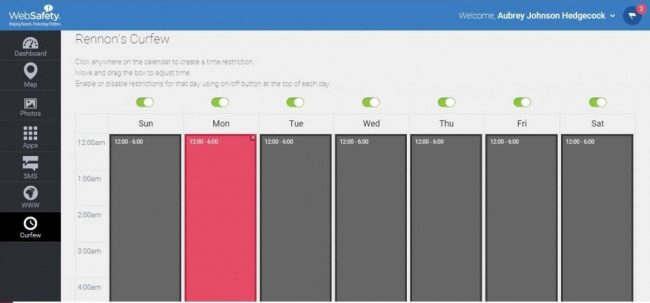 Setting a safety zone and a restricted zone. I can set up a zone or a GeoFence where I feel my children are safe to wander. Then I can set it to alert me when they arrive and/or when they leave it. I can also do the same for restricted zones like bad parts of town.
Setting a safety zone and a restricted zone. I can set up a zone or a GeoFence where I feel my children are safe to wander. Then I can set it to alert me when they arrive and/or when they leave it. I can also do the same for restricted zones like bad parts of town.
Monitoring messages and posted pictures on SMS, Facebook or Instagram. Not only can I monitor their messages, I can see who it is the are talking to the most. I can even set it up to alert me if it finds bad key words or phrases. This way, I can know if my kid is being bullied with key words like hate and name calling. I will be able to set it to see what pictures are being sent and received to be sure they are appropriate. The app an even be set to notify me if it flags something as inappropriate.
Keep track of apps/Web browsing If I want to, especially for my younger kids, I can monitor what apps they download and uninstall. I can also type in exact web pages I don’t want them to visit, or sites that I have marked as okay with the whitelist or blacklist feature. With so many options, I can monitor my children as much or as little as they need. 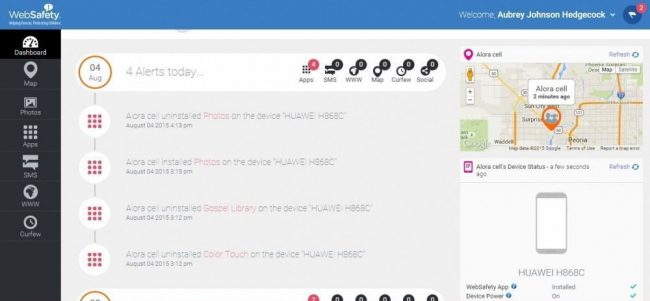 WebSafety has all of the things a parent needs to keep their children safe in this day of technology. No more worrying about bullying, or where your child is at, or what things they are coming across when they’re on technology. The best part about WebSafety is that it is completely free, just download it from your app store on your devices. Give the WebSafety app a try and start protecting your children better, today.
WebSafety has all of the things a parent needs to keep their children safe in this day of technology. No more worrying about bullying, or where your child is at, or what things they are coming across when they’re on technology. The best part about WebSafety is that it is completely free, just download it from your app store on your devices. Give the WebSafety app a try and start protecting your children better, today.
Follow Web Safety on Facebook and Twitter. Download the Web Safety App from Google Play Store or from your Itunes Store.
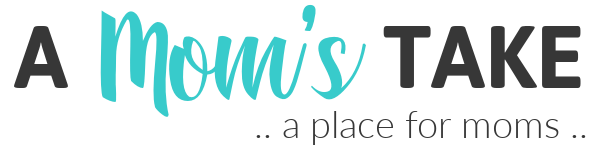
Tammy Roy
Friday 7th of August 2015
My kids are getting older and are starting to want a cell phone. I will have to share this App with my friends with kids.
Ann Bacciaglia
Friday 7th of August 2015
Parental locks are a great way to keep kids off of devices. I like to limit screen time.
Donna
Friday 7th of August 2015
This is a wonderful idea. There is so much that can go wrong on the Internet. I am all for keeping an eye on what kids are doing and making sure they are safe online.
Liz Mays
Friday 7th of August 2015
These are some great ways to keep them secure. The internet is incredibly open so it's important to have safeguards in place.
Mama to 5 BLessings
Friday 7th of August 2015
These are such great tps. My kids have tablets and we do not allow them to add anything to them without our permission however there are the pop ups and make me nervous!