Picasa is a completely free editing software that gives you the ability to make simple, and more complex edits to your photos with little effort. I use Picasa nearly daily to edit my photos both for personal use and for adjusting pictures I use on my blog. I even previously wrote a post on how to use Picasa as a photo collage maker!

Tools in Picasa – Free Editing Software
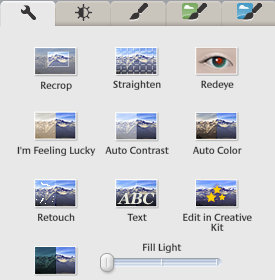
Here are some of the tools that are available in Picasa to help you edit your photos.
- Crop – Remove some of the background un-necessary elements of the picture
- Straighten – Let’s you change the angle of your picture
- Redeye – An easy tool to remove red eyes in your pictures
- Auto or Manual Contrast Levels – You can select their auto contrast to add deeper blacks and brighter highlights to your photos. Or, switch over to the fine tuning tab to adjust the shadow, highlights, fill in extra light, and adjust the color temperature of the picture.
- Retouch – Let’s you edit out small blemishes blending them in with their surrounding
- Add Text – Simple way to add a title, watermark, or a date to your photo
- Fill Light – Helps to fill in some light to your pictures when you’ve taken pictures in a poorly lit room
- Photo Filters – You’ll also find a full range of filters to turn your pictures to black and white or other fun effects.
Putting Picasa’s Free Editing Software to Use
When you load a picture into Picasa, you can play around with it and make as many adjustments as you might need. For most of my pictures taken in doors I will usually start by cropping my photo and then playing with the contrast levels, fill light feature, and sometimes slightly adjust the color temperature as well. After I’ve made the few adjustments needed, I can very easily add a text watermark to my photo and even adjust the transparency level on the font to make the watermark not obtrusive. Then, I select “Save As” from the file menu and give my photo a new name. This will save all your changes on the new picture you’ve created only, instead of saving over your original picture.
What tools are you currently using to quickly and easily edit your photos?
You can download the free editing software directly on Picasa’s website. It is one of Google’s free tools and a must-have software for bloggers!
No compensation received for this post. I just really LOVE Picasa!
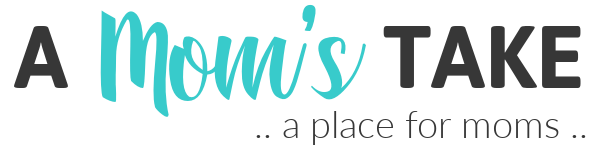
pkshouse
Monday 8th of July 2013
Thanks for info on Picasa! Do you know if it can be used on an iPad 2? I'm always looking for a good photo editing app, and this one sounds great!
A Mom's Take
Sunday 14th of July 2013
I don't have an ipad but a quick online search looks like they may not have the editing tools for an ipad. They do have an album viewer. Not positive what all they have for an app since I can't check it out.
An Artful Mom
Monday 8th of July 2013
Great post--I love Picasa too!
Candy Coated Cashmere
Sunday 7th of July 2013
I have been using PicMonkey to edit my photos. I will definitely try out Picasa because your photos are amazing! Great post!
A Mom's Take
Sunday 14th of July 2013
Thank you! Such a sweet comment!
Stefanie
Sunday 7th of July 2013
Sounds interesting - I"ll give it a try. Thanks!
Lollie ~ Fortuitous Housewife
Sunday 7th of July 2013
I use iPhoto, PicMonkey & Snapseed daily for personal & blogging photos, but I've never tried Picasa's photo-editing software. Gonna have to download it & give it a try. Especially interested in the "fill light" feature.