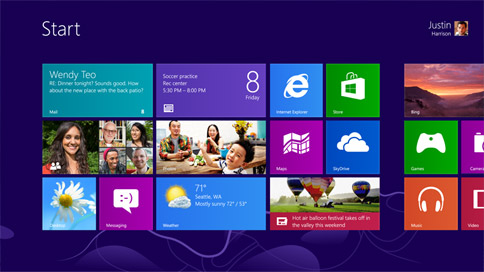
Windows 8, the latest Microsoft operating system, was released just a few months ago. With it, came a whole new way to interact with your desktop and laptop computers using motions you’ve become familiar with from using your tablets and smartphone devices. The design and layout of Windows 8 is perfect for pairing with the new ultrabook computers and touch screen monitors, but it can easily be adapted and accepts all the new features with your traditional mouse. I have now had the chance to play with Windows 8 on both my ultrabook and on my desktop computer as well. It was seamless to transition over to Windows 8 with a touch screen. However, learning how to navigate and getting the most out of the layout and experience on a desktop or non-touch laptop is a bit trickier at first. If you don’t take a little bit of time to learn the shortcuts and how to access the apps and features, you might think the layout is hard to use.

Windows 8 Tips & Tricks
I was able to learn some great tips and tricks to help navigating Windows 8 that can help you get started with your own personalization and setup, too. Here’s some great features built-in to Windows 8:
- Windows lets you personalize your content for multiple users and the lock screen acts as your personal entry into the operating system set up with your own accounts and favorite apps installed.
- You can secure your login with a unique picture password option! Just select a picture and set three gestures from taps, circles, or straight lines. Then, to login in the future, just redraw your gestures in the same order on your picture.
- Customize your Start screen by adding and organizing apps and sorting them into your own categories. This will let you put all the tools you often use right at your fingertips.
- Search is built right in to the apps and operating system that lets you get more precise results depending on where you’re searching. Rather than a computer wide search, you can search inside apps. For example, your Word processor to find other files or look up a reference in an encyclopedia. Plus, search is always easy to access by just swiping your finger from the right edge of the screen inward or using your mouse from the top right corner and dragging down if you’re not on a touch enabled computer.
- The Apps Marketplace has tons of useful apps to help you with different needs you may have. Try cooking apps to find recipes and create your own cookbooks, music and movie apps for entertainment, news, weather, sports, and many more apps!
- Use Snap to open and run two apps at the same time. One will appear smaller on the left or right side of your screen letting you focus on one main app while keeping an eye on the other as well. To open a second app, slide your finger from the left side of the screen and then stop the app in place on the left or right side of your screen. You can also do this on a non-touch screen by hovering your mouse over the top left corner until a second app appears. Then, just pull it to the left or right side of your screen to place it.
- Finally, keep your music, video, photos, and files safe with SkyDrive.
This is a must watch video that showcases some of these features and gives you a visual of how to use Windows 8 features!
Windows 8 on a Desktop Review
I have really enjoyed using Windows 8! Once your familiar with the quick motions that can be used it becomes really fast and intuitive to navigate around your computer. Since we are a Windows family, I’ve loved having my phone and both computers now all be seamless offering the same type of experience and link accounts that all update together at the same time. Running two apps at the same time helps me be productive but also stay somewhat focused by not having too much going on at once. I’ve been able to find some fun apps to use in the marketplace including Netflix, Bank of America, and Sudoku that I use often!
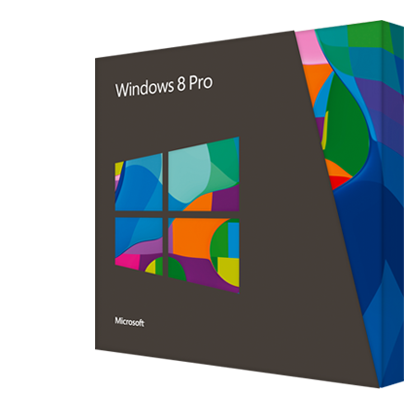
Purchase Windows 8
You can get Windows 8 Pro upgrade for just $39.99 valid as a single PC license if you purchase before January 31st.
Disclosure: I am a Windows Champions blogger and I received loan of a laptop and may receive other awards from Microsoft to post my opinions about Microsoft products. A copy of Windows 8 was provided for this review
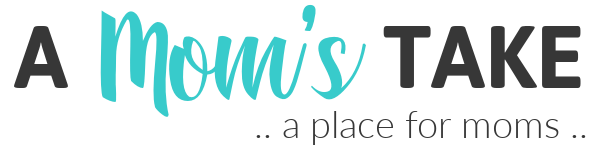
Denise Taylor-Dennis
Friday 25th of January 2013
I haven't tried Windows 8 yet I have 7 at work and Vista at home. I've heard mixed reviews it sounds like you are having a good experience so far.
Kiki
Saturday 19th of January 2013
I tried Windows 8 for about a month, and I must say it really fast and responsive even on a system a few years ago. For a home user might be good, but unfortunately I think that for a geek like me you have of important limitations. I was bothered as the need of an external start menu, or when you use a program in full screen and you approach it with the pointer at the right angles and appear the side menu. Or the procedure to close the app with the mouse is uncomfortable; if you open Internet Explorer from the desktop interface and "metro" open two different browsers... I'm not saying that you should not look ahead, but not even close the door on those who do not want or can not (many applications, particularly in a professional, are not suitable for use as APP) adapt to new things. It would have enough to give the choice of the interface (Metro or Desktop) during installation!
Jamie Howe
Friday 18th of January 2013
I don't have a touch screen laptop, so I think once I get a new computer that this will be quite a challenge to learn how to use this new set up.